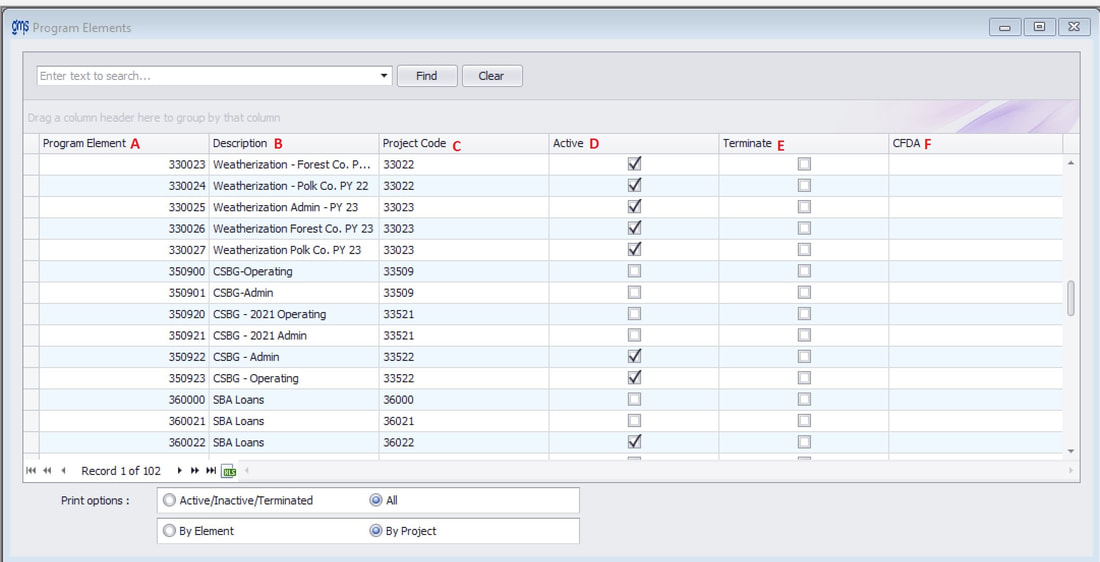WELCOME TO GMS ACCOUNTING ONLINE HELP
The help you need at your fingertips.
You are here: General Ledger > G/L Master Files > Program Elements
Program Elements
Function
Enter, change, find, delete, or print program element codes and descriptions.
Things You Should Know
995100-996900 Used for Leave Categories to be used in timesheet reporting. Must be assigned to project 39700 General Ledger
997000 Used to identify general ledger assets, liabilities, project equity accounts, fund balances, and net asset accounts. Must be assigned to project 39700 General Ledger.
998000 Used for the Fringe Benefit Pool. Must be assigned to project 39800 Fringe Benefit Pool.
999000-999900 Used for the Indirect Cost Pool Program Elements. Must be assigned to project 39900 Indirect Cost Pool.
Note: If you only want active codes to appear in list boxes throughout GMS, go to Tools\Organization and check the box that says, "Include active codes only in list boxes."
Operating Instructions
Enter, change, find, delete, or print program element codes and descriptions.
Things You Should Know
- Program elements are 6-digit codes between 100000-999999 used to define work activities and components of projects. For example, an aging project may have five program elements that represent five different sites. A program element must be assigned to a project (general ledger transactions codes 30000-39999).
- When establishing new Element codes for projects that renew every year, GMS recommends that you add the 2-digit FY as the last 2 digits of the Element Code. For example, if the Element number in FY24 is 330024, use 330025 as the Element number for that program in FY25.
- A program element must be used when coding timesheets and when coding to general ledger transaction code expense line items. Revenues may be coded to the program element or to the project.
- All asset, liability, project equity, fund balance and net asset accounts must be coded to program element 997000 only.
- If the program element has ever been coded to, it is prohibited from being deleted.
- Revenue and expenditure reporting will take place at both the program element and project levels of detail.
- The following program elements are reserved for a particular use:
995100-996900 Used for Leave Categories to be used in timesheet reporting. Must be assigned to project 39700 General Ledger
997000 Used to identify general ledger assets, liabilities, project equity accounts, fund balances, and net asset accounts. Must be assigned to project 39700 General Ledger.
998000 Used for the Fringe Benefit Pool. Must be assigned to project 39800 Fringe Benefit Pool.
999000-999900 Used for the Indirect Cost Pool Program Elements. Must be assigned to project 39900 Indirect Cost Pool.
Note: If you only want active codes to appear in list boxes throughout GMS, go to Tools\Organization and check the box that says, "Include active codes only in list boxes."
Operating Instructions
A. Element: Enter a 6-digit element (100000-999999).
B. Description: Enter a description for the element. Do not use an apostrophe in the description title.
C. Project: Enter a 5-digit project (30000-39999).
D. Active: To change the element status from Active to Inactive, uncheck the check mark in the Active box. Elements marked inactive cannot be used in data entry.
If the active box is not checked, the Program Element code will not appear in any combo boxes during data entry and is not available for use during coding in any book of entry.
E. Terminated: Terminated will be an option if Supplement #521 Terminate Elements is installed. During data entry, a message will appear stating the element has been terminated and should no longer be used and gives the ability to change to a different code or continue to use it. This is most useful when contracts end, and new ones begin to alert an item is being miscoded. Put a checkmark in this box if the code is terminated and should no longer be used.
F. CFDA: Enter the CFDA for the element.
Print Options: Active/Inactive/Terminated will print all the Active codes first, followed by Inactive codes, ending with Terminated codes. All will print all codes without regard to their status.
By Project: This option will print all of the codes in order by Project number with each element within that project printing below the Project #.
By Element: This option will print the elements in element number order without regard to the project they have been assigned.
B. Description: Enter a description for the element. Do not use an apostrophe in the description title.
C. Project: Enter a 5-digit project (30000-39999).
D. Active: To change the element status from Active to Inactive, uncheck the check mark in the Active box. Elements marked inactive cannot be used in data entry.
If the active box is not checked, the Program Element code will not appear in any combo boxes during data entry and is not available for use during coding in any book of entry.
E. Terminated: Terminated will be an option if Supplement #521 Terminate Elements is installed. During data entry, a message will appear stating the element has been terminated and should no longer be used and gives the ability to change to a different code or continue to use it. This is most useful when contracts end, and new ones begin to alert an item is being miscoded. Put a checkmark in this box if the code is terminated and should no longer be used.
F. CFDA: Enter the CFDA for the element.
Print Options: Active/Inactive/Terminated will print all the Active codes first, followed by Inactive codes, ending with Terminated codes. All will print all codes without regard to their status.
By Project: This option will print all of the codes in order by Project number with each element within that project printing below the Project #.
By Element: This option will print the elements in element number order without regard to the project they have been assigned.