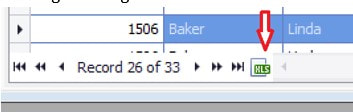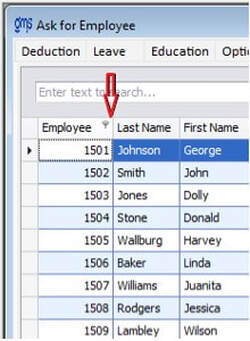WELCOME TO GMS ACCOUNTING ONLINE HELP
The help you need at your fingertips.
Ask For Employee Data
Function
Allows information to be pulled from the employee files. Data can be pulled from Deductions, Leave, Education, Optional Question and the YTD Earning tab. Information can be exported into an excel file. Report formats can be saved and retrieved.
Things You Should Know
- Information from the Personnel Information portion of the employee Masterfile can be included by selecting Column Chooser.
- To exclude columns from the grids, right click on the header of the column to exclude and choose Hide Column. To add a column, right click on the header of any column, select Column Chooser and a box with all available employee information will appear. Scroll down and select the information to add.
- Columns can be sorted by clicking on the header of that column or right click on the column to be sorted and select Ascending or Descending.
- When saving a report format, the name of the format must indicate which option it is for. For example, an employee master report format could be named Emp Master All Active or an Optional Question format could be named Optional Question Field #1, etc
- Clicking on the green XLS at the bottom of the grid will export the information into Excel.
Operating Instructions
Column Chooser
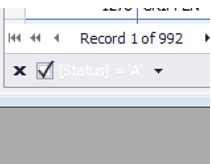
To add additional columns from the employee Masterfile, select the Column Chooser button. A box containing all the available information will appear.
To clear the selections, click on the X at the bottom of the grid.
To clear the selections, click on the X at the bottom of the grid.